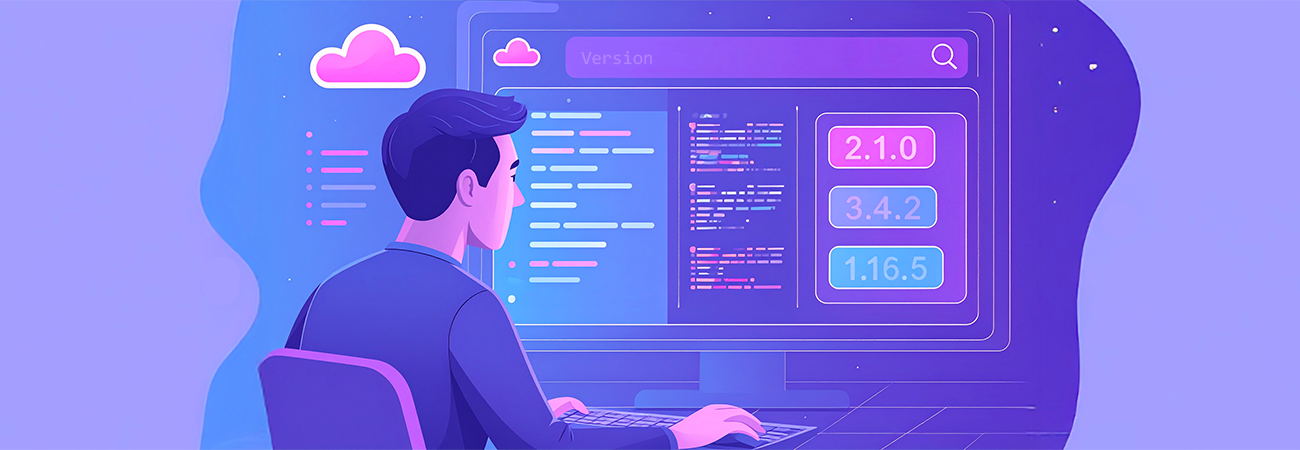
With frequent updates to Azure App Services, it can be challenging to know which version of MSBuild is available on a specific service. If you're targeting a particular MSBuild version for your app or project, how can you check what's currently available? This post provides the solution for quickly checking the available MSBuild versions in Azure App Services.
The Solution
To check the available MSBuild versions on your Azure App Service, follow these steps:
- Connect to your VPN if required.
- In the Azure Portal, for the App Service in question, expand the Development Tools section and click on Console.
- Once in the console, use the following commands:
cd "\Program Files (x86)\MSBuilds"
dir - This will list some of the latest MSBuild versions available. For example, you may see 17.11.2 as one of the versions.
- If you need earlier versions, try the \MSBuild directory (without the "s" at the end), or check one directory level higher in Program Files (x86).
Lessons Learned
Although it requires some manual checking, using the Console in the Azure Portal can help you quickly identify the MSBuild versions available for your App Service. It's a straightforward process once you know where to look and which commands to use.
Key Takeaways
- Console in Azure Portal is your tool for checking available MSBuild versions.
- Using the cd and dir commands helps you locate and verify versions.
- If needed, explore directories like \MSBuild or Program Files (x86) for earlier versions.
Finding the right MSBuild version doesn't need to be complicated. By following this guide, you can ensure you have the version you need for your project without any headaches. Let us know in the comments if you've run into any issues or need more assistance!